HOW TO ENTER RECOVERY MODE IN WINDOWS 10
In this article, we have discussed the ways you can follow to enter the Recovery Mode on your Windows 10 PC. It’s not a tough task to enter into theWindows 10 recovery mode. You may follow the steps we have mentioned later in this article. To reach the recovery mode on a Windows 10 PC, a user needs to press F key while the system boots up. Alternatively, a simple solution can be followed by merely using the Restart option appearing on the Start menu. A user can even make use of a line-command tool in order to enter the Recovery mode.
The Recovery mode of Windows 10 lets users access a vast rangeof repair and diagnostics utilities outside the operating system. TheRecovery mode is extensively known as the Advanced Startup Options menu. It assists individuals, to troubleshoot the Windows when it isn’t starting up. In most of the cases, the Recovery mode appears automatically after the startup error; however, users can also enter the Recovery mode manually if required.
Follow the instructions mentioned below regarding the same:
How do I boot into recovery mode on Windows 10?
Below we have mentioned some of the ways you can use to boot into recovery mode on your Windows 10 PC:
Pressing F11 During the BootUp
One of the most straightforward methods to enter theRecovery mode is using F11 while your PC is starting up. Once the PC turns on, a user needs to press the F11 key for entering into the recovery mode. This might be the easiest and fastest method, but please be noted that it might not work efficiently with every PC model. Some PCs might have a different configuration set for entering the Recovery mode, i.e., using F9 or F12 keys rather than F11. So, users need to check the details regarding the same with theirsystem manufacturer.
Entering the Recover Mode using the Restart Option of the Start Menu
The Restart option present on the Start menu is among the most reliable waysa user can follow to enter the recovery mode. Below are the steps mentioned regarding the same:
- On your Windows 10 PC, press the Start button.
- Further, press the Power button.
- Now tap and hold your keyboard’s Shift key.
- Then, press the Restart option while you have kept the Shift key in the holding state.
- Lastly, you need to choose the “Troubleshoot” and “Advanced options”appearing on the blue window.
Entering Recovery Mode Using aBootable USB Drive
Users can enter the recovery mode using the bootable USB drive. They need to follow the steps mentioned below:
- The first step the user needs to follow, setting up the bootable USB drive using the “Rufus” software and an image file of Windows 10.
- Meanwhile, the users alsoneed to configure their systems to boot from their USB drives at first. This needs to be done by customizing the UEFI or BIOS settings.
- Further, the user needs to insert the bootable USB drive into the USB slot of their PC.
- Now, the PC or laptop needs to be turned on. A Windows Setup screen will appear when the PC would be configured for booting up from the USB drives.
- The user further needs toclick on “Next”appearing on the Windows setup screen.
- Choose the option“Repair your computer.”
- Further, choose the option “Troubleshoot,” and press“Advanced Options”and the user would now enter the menu of Advanced Startup Options.
Select the Restart Now Option
The process for the same is:
- Individuals can also head over to the Advanced Startup Options by pressing“Restart now”appearingunderthe option “Settings.”
- Tap on the option “Type here to search” on your Windows 10 PC’s taskbar.
- Now, in the search bar,type the keyword “recover”for finding the “Recovery” option and click on it.
- Further, press the “Restart now” button appearing under “Advanced start-up” option.
- Your system willget restarteddisplaying“Choose an option” menu where you need to choose the option“Troubleshoot” and further click on“Advanced options.”
Entering Recovery Mode using Command Prompt
The Command Prompt offers another way using which, the users can enter the recovery mode. They just need to follow the steps mentioned below:
- You need to type “cmd” in the Windows Search bar and further press the option “Run as administrator” in order to start the Command Prompt.
- Now, type the command “shutdown /r /o” and further click on Enter.
- Further, press the option“Close” on the prompt window stating “You’re about to be signed out.”
- Then, choose the option“Troubleshoot” and “Advanced options”once the systemrestarts. That’s it.
So, the above listed were some of the steps; users can follow to enter the Recovery mode on their Windows 10 PC. Once the user enters the Recovery mode, he can utilize various resources like the Command Prompt, System Restore, Startup Repair utilities, and System Image Recovery, from there.
https://www.behance.net/harryclark2
Source:- https://mcalogln.com/blog/how-to-enter-recovery-mode-in-windows-10/
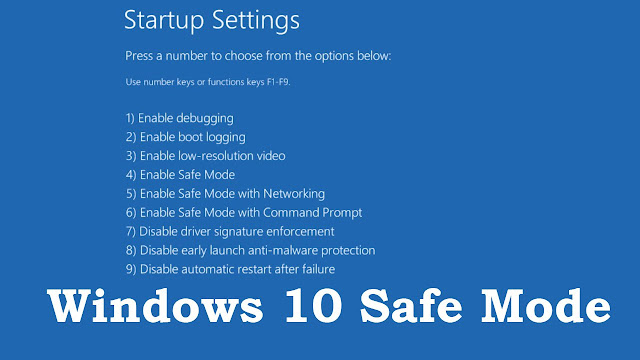

Comments
Post a Comment