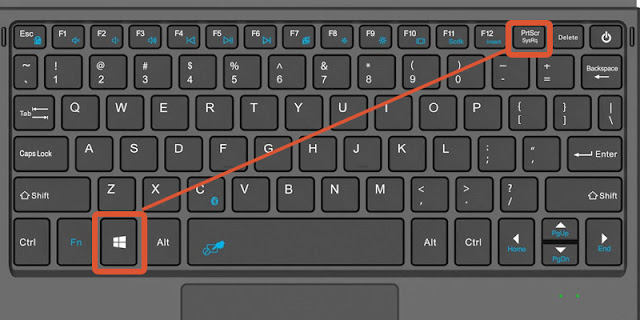HOW TO ENTER RECOVERY MODE IN WINDOWS 10
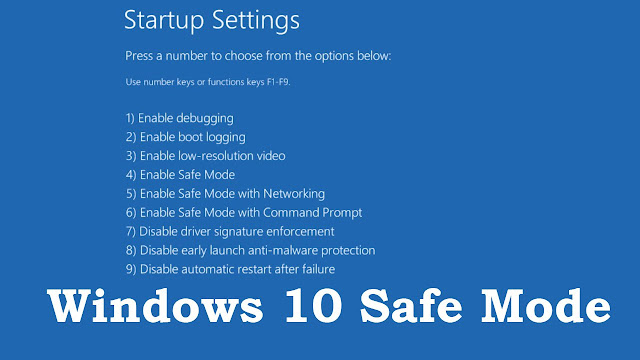
In this article, we have discussed the ways you can follow to enter the Recovery Mode on your Windows 10 PC. It’s not a tough task to enter into theWindows 10 recovery mode. You may follow the steps we have mentioned later in this article. To reach the recovery mode on a Windows 10 PC, a user needs to press F key while the system boots up. Alternatively, a simple solution can be followed by merely using the Restart option appearing on the Start menu. A user can even make use of a line-command tool in order to enter the Recovery mode. The Recovery mode of Windows 10 lets users access a vast rangeof repair and diagnostics utilities outside the operating system. TheRecovery mode is extensively known as the Advanced Startup Options menu. It assists individuals, to troubleshoot the Windows when it isn’t starting up. In most of the cases, the Recovery mode appears automatically after the startup error; however, users can also enter the Recovery mode manually if required. Follow the ins...