What to Do When Apps Keep Crashing on Android
You wish that the app you are going
to download from the Google Play Store will work correctly. You are right
because most apps work correctly on an Android phone, but you may experience
issues with some apps. This post is talking about the scenarios when apps start
crashing on an Android phone.
Most people think that Android apps
crash when the device doesn't support the app or because of a bug in the
software. These may be the potential reasons, but there are many other reasons
for crashing an Android app. So, this article will walk you through a wide
range of troubleshooting methods.
Why do Android apps crash?
There are some reasons for crashing
an Android app. Let's see the most common cause for crashing an app.
- You have installed an unsupported version of
the app.
- You have installed an outdated version of the
app.
- You may not have a robust network connection
what the app requires.
- Your phone may not have enough storage space
to run the app properly.
We have included some troubleshooting ways to fix all these problems. The instructions mentioned in this guide will work on all versions of Android after 4.1, including Android 10 or greater.
Ways to fix when apps keep crashing
on Android
- The first fix is to restart your phone.
Restarting a device seems simple, but it fixes many issues, including apps
crashing. When you reboot your phone, the process clears all cache and
provides additional space to run the app.
- Make sure about the internet connection
you are using on your device. Many apps don't work without high network
bandwidth. So, if you are on your cellular internet, try switching over a
Wi-Fi network and then run the app over a robust internet
connection.
- If you have not updated the app in a while,
you should update the app. You can update your Android apps both
manually and automatically. To update apps automatically, you will need to
allow the Google Play Store under settings. Also, update the Android
operating system with the latest updates.
- Try updating Google Play Services. This
service plays a vital role by running in the device background and
ensuring the apps' functionality. When the app stops working in the
background, it can create problems for apps.
- Use Force stop.
When you close an app after use on your Android phone, it may still be
active if it isn't closed properly. The app may crash while trying to
reopen it. So, you should try using Force stop and starting it
again.
- Try clearing app data. When you use an app for a long time, it
collects enormous cache data to boost performance. When the cache data
gets corrupted, it may cause an app to crash. So, try fixing the crash
issue by cleaning the cache data.
- Make sure about the app permissions. If you have updated the app recently, there
is a chance that the app permissions can be set to default. So, go to your
phone Settings and access permissions settings of apps, and provide the
required permissions to the app.
- Uninstall the app and install it again. If the app isn't available on the Google Play
Store, you can understand that it has been removed from the Play Store.
You can find the app through an APK.
- Ensure your Android phone isn't running on low
storage. Free up the
required space on your phone to run the app properly.
- The final solution is to factory reset your
Android phone. If nothing works for you, a factory reset may be the
final solution.

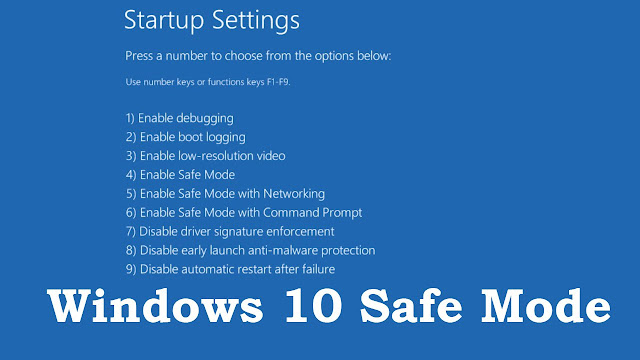
Comments
Post a Comment