Guide to Fixing Common Problems With Philips Hue Bulb
In modern times, smart devices and gadgets add an automated touch to the house. You can use smart bulbs to build a better and smarter home. Such bulbs help to automate the lights wirelessly from your smartphone, even if you are not home. Currently, the most reliable and trusted smart bulbs belong to Philips. They brought Hue Bulb that has now become a staple in every house that dreams of automated bulbs. But like every gadget, Philips Hue Bulb has its fair share of technical problems. Fortunately, we can quickly fix most of those problems on our own.
If you are using the Philips Hue bulb and experiencing any trouble with it, then use the following guide to fix them:
Unable to Add New Philips Hue Bulbs
Before using the Philips Hue bulbs, it is vital to integrate them into your smart home using the free Hue app available for Android and iOS devices. After installing the app, you have to add your bulb to the app for using it with your smartphone. To do so, open the Hue app and navigate to the Settings. Then, click on Light Setup and select Add Light. This will enable the app to locate new lights connected to the same network and will let you add the bulb with the app. In case the app fails to locate the bulb, try these methods:
- Add the bulb manually: At times, the Hue app fails to find the bulb automatically. In this case, you can choose to add your bulb to the app manually. From the Add Light page, tap on Add Serial Number, and enter the six characters printed on your bulb.
- Switch on the light: Philips Hue bulbs only work when you have turned on the light switches they’re connected to; so, it is recommended to check the wall switches for all the bulbs in your house.
- Use the Hue Bluetooth app: Check if you have brought Bluetooth bulbs rather than a Philips Hue Bridge. If that’s the case, use the free Hue Bluetooth app available for Android or iOS users.
Flickering Bulb
If your Philips Hue bulbs are flickering, then the problem might be arising due to the use of a dimmer switch. In this case, you can use the following methods:
- Sometimes, the issue could be with your bulb. Thus, it is better to connect another bulb and determine if the problem is with the bulb or the switches.
- Try using a different socket that doesn’t have a dimmer switch and check if the problem persists.
- If you are still experiencing the same problem, try rewiring the switch and changing it to a Wi-Fi light switch.
Where Is Hue Bridge?
If you use multiple smart bulbs and want to create some common Philips Hue automation, it would be better to use the Hue Bridge. Hue Bridge acts as a smart hub that uses the internet for establishing a connection with all the bulbs and enables you to control them even after stepping out of the house. You can find Hue Bridge with the Hue Starter Kit, but you can purchase it separately as well. You can connect the Hue Bridge from the Settings of the Hue app. From the Settings app, go to Hue Bridges and click on Add Hue Bridge. Then, click on the circular button at the top of your Hue Bridge to enter the pairing mode.
Use these methods if you can’t find the Hue Bridge:
- Check Network Connection: You must ensure that the device you’re using and your Hue Bridge is connected to the same network. You have to connect the devices over Wi-Fi even if the Bridge uses a cable for connection.
- Connect to your router: It would be better to use an Ethernet cable for connecting your Hue Bridge directly to your router, which will allow it to connect to the internet.
- Restart the Hue Bridge: If you can’t find the Bridge for pairing, unplug the power cord for 30 seconds and then plug it back in. Now, wait for two minutes for the Bridge to start before it tries to pair again.
Philips Hue Bulbs Are Unreachable
You must have noticed the “Unreachable” notification popping on your screen while or after pairing the Philips Hue bulbs to the app. Note that you won’t be able to turn them on/off using your smartphone. Following are some of the methods you can try for fixing the problems:
You have to keep your Hue bulb within the range. If you plan to set up the bulb far away from the Bridge, then ensure that the Hue bulbs are connected to act as a link between them. You can also try to move the bulb closer to the Bridge or add another bulb between them to maintain the range.
Ensure that the switches for all your Hue bulbs are turned on so that you can control them directly from the app.
You would get most of the Philips Hue problems out of your house with this guide. Still, if you find yourself struggling, unpair everything, and start all the procedures from the beginning. You can do this via the Settings section of the Hue app. Go to Hue Bridges and select [Your Bridge]. Then, hit the Clean Up button to delete everything, including saved automation and paired bulbs.
Source : - https://mgslogin.co.uk/guide-to-fixing-common-problems-with-philips-hue-bulb/


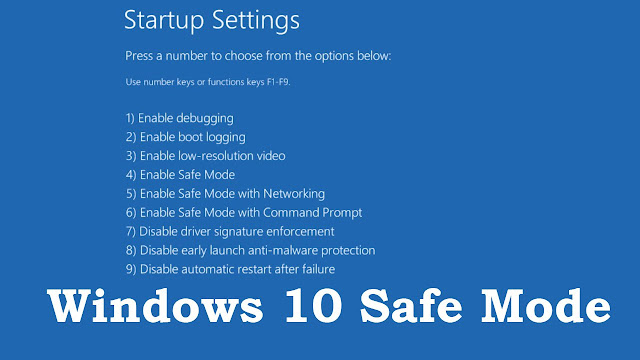
Comments
Post a Comment