How to Fix ‘Error Initializing Or Updating Your Transaction’ on Steam?
Steam has always been one of the best and popular gaming platforms. It enables you to chat with gamers, stream content, and watch others stream their gameplay. However, at times, when trying to purchase any game on Steam, the ‘There seems to have been an error initializing or updating your transaction’ error appears on the screen. So, if you are dealing with the same error, then here are a few fixes mentioned below.
Opt-Out of Steam Beta
- Firstly, launch the Steam client, reach the ribbon bar, then select the Steam option.
- After that, select the Settings option.
- Once you reach the Settings, choose the tab of Account and go to the left side, then choose the Change option for Beta Participation.
- Go to the Beta Participation pull-down menu to modify the recent status to None – Opt-out of all beta programs.
- Now, reopen the Steam and clear the cart.
- Add the product to the cart and try to make the purchase again.
Clean the System Installation
- Launch the File Explorer and reach the standard location of the Steam installation. You may find it here: C:\Program Files\Steam
- Once you reach the right location, choose each folder and file except for these:
- Steam.exe
- \Steamapps\
- \Userdata\
- Once you have chosen each file, right-click on it, then pick the Delete option.
- Restart the system.
Clean the Cache of Download
- Launch the Steam client, then remove each item that is present in the cart.
- To enter the menu of Steam, use the ribbon bar.
- Once you see the context menu, choose the Settings option.
- You should click on the tab of Downloads from the vertical menu icon.
- Select the ‘Clear Download Cache’ option.
- In the verification pop-up, hit the Yes button to remove the locally saved cache.
- You have to wait to complete the process and then sign in to the account of Steam again.
Use the Web Browser Instead
- First, open the standard browser and go to the Steam store’s web version.
- Once you see the page, select the Sign-in button, and log in to your Steam account.
- After signing the account, locate the game via the search section and add it to the card.
- Once you finish the purchase process, select the ‘Remotely Install’ button, and the download process should start automatically.
- Now, go back to the desktop app of Steam and start the game once you have downloaded it.
In case the solutions mentioned above do not work, then you need to get in touch with Steam support.
Source :- https://msflogin.co.uk/how-to-fix-error-initializing-or-updating-your-transaction-on-steam/
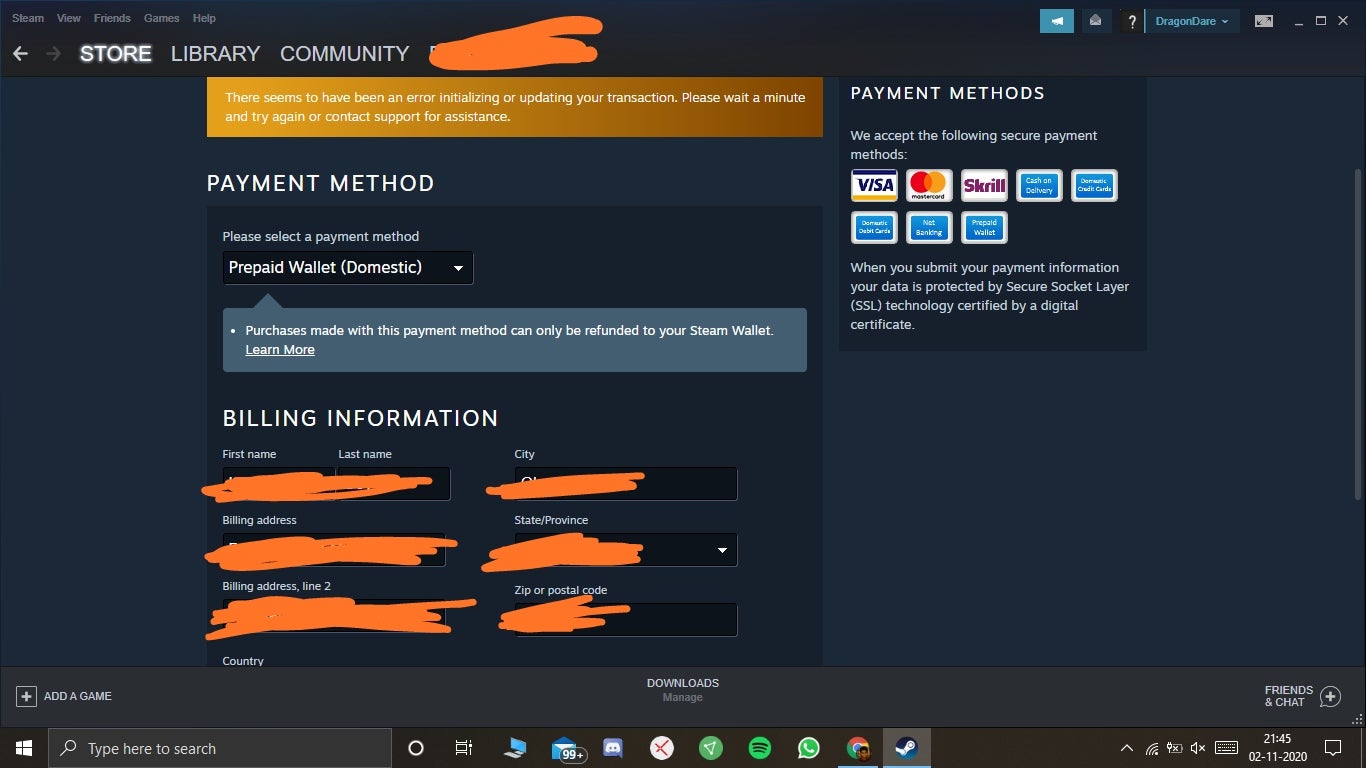

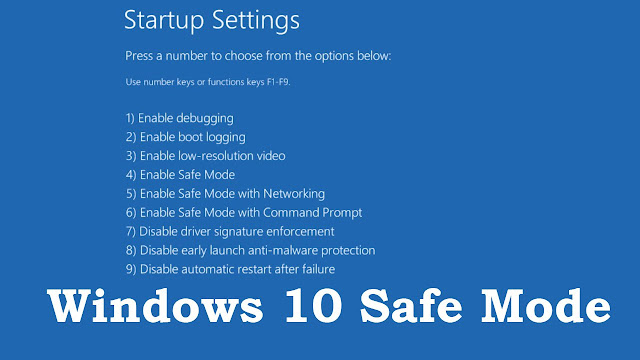
Comments
Post a Comment