Want to Save Email Attachments on Your iPhone or iPad? Here’s How to Do So
Receiving and sending emails have now become an integral online activity of our everyday life. With the advanced technological devices, it has become effortless for us to manage all our online activities. We all receive a lot of emails every day. We often receive emails with some important attachment files, and we need to save that email attachment for further work. Well, if you own an iPhone or iPad, then you can do so with much ease. With the iOS Mail app, iPhone and iPad users can easily save the attachment files received with the mails. Do you also use any iOS device? Want to know how you can save any email attachment files on your iPhone or iPad? It is a pretty easy task that anyone with any iOS device can accomplish. With any cloud storage service, you can save email attachment files to your iPhone and iPad.
If you are a new user of an iPhone or iPad and want to know how to save the attachment files on your device, you will have to go through this complete article. For this purpose, here we have explained the procedure that you will need to follow. So, to get the methods, please stay on the page and keep reading the report.
The Method to Save the Email Attachment Files on iPhone and iPad
There can be various reasons why you need to save any email attachment file to your device. It may be because you might want to sign a PDF contract, or you want to view photos and videos received with the email, or you just need to edit the attachment file that you are going to forward. Whatever the reason, any iOS device user can easily save any type of email attachment file on their device. For this, all you need to do is follow the procedure mentioned in this report. Also, by following the process, you will view the attachment files on any of your iOS devices using the same cloud storage service. So, now, let’s move towards the technique:
Saving the Email Attachment Files on the iPhone and iPad to iCloud
It is quite easy to save email attachments on your iPhone or iPad to iCloud. Here’s how you can do so:
- Start with the procedure by launching the “Mail” app on your iPhone or iPad.
- Now, go to your inbox and search for the email that contains the attachment file.
- Tap on the email to open it.
- And now, after opening the email, tap on the attachment file to open up the share sheet.
- After this, you will now need to tap on the “Share Sheet” button that you will find at the bottom left corner of your screen. The share icon will look like a square with an upward arrow.
- And then, go through the option of “Save to Files” to proceed further.
- And next, you will have to tap the “iCloud Drive” option to save the file to iCloud Drive.
- You can also select the option of “On My iPhone” to save the file directly to your iPhone.
- Finish the procedure by tapping on the “Save” option. This way, you can save the received attachment files on your iPhone and iPad to iCloud.
By following the steps as mentioned earlier, you can save your email attachment files to Dropbox also. But first, you will have to download the app from the App Store.
So, this was all about saving the email attachment files on an iPhone and iPad. Try these steps, and if you face any problems, please visit our website and read related articles to know more.
Source :- https://mgslogin.com/want-to-save-email-attachments-on-your-iphone-or-ipad-heres-how-to-do-so/


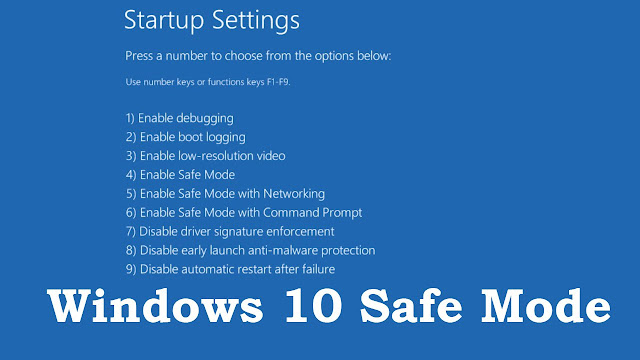
Comments
Post a Comment