HOW TO LABEL BLUETOOTH DEVICES ON IPHONE AND IPAD
n this article, we have discussed the ways using which you can label Bluetooth device on an iPad or iPhone. While the latest update only has a minor upgrade with some performance improvements and a handful of new features, it has; however, come up with one impressive feature that has caught the attention of individuals. It’s great that now individuals can label the Bluetooth devices on an iPad and iPad. This way, it will be easier for them to easily identify the connected devices and enhance audio notifications accordingly. Alongside this, the new feature can also play a crucial role in improving the audio level management in the headphones.
Label Bluetooth Devices iOS 14 on iPhone and iPad
On iOS 14.4, you get to specify Bluetooth accessories with the help of the individual labels that are pre-defined. For instance, headphones and car stereo. If you are not familiar with this, please be informed that in the previous iOS/iPadOS and watchOS updates (iOS 13/iPadOS 13 & watchOS 6), Apple introduced the headphone audio level detection as a part of hearing health. The main aim of introducing this was to help users prevent being exposed to significantly increased volume levels. With the recent update, now individuals can also get the appropriate real-time measurement of the volume levels of anything they are listening to in real-time.
Apple states that the classification of the connected devices might help improve headphone audio level measurement accuracy. With that said, let us show guide you with the instructions to label your Bluetooth accessories according to the type of the device, on your iPad or iPhone. Below are the steps mentioned you need to follow for the same:
- first, lunch the Settings app on your iOS device.
- Further, click on Bluetooth.
- Then, press the info button appearing immediately next to the Bluetooth device that needs to be labeled.
- Now, click on the option “Device Type.”
- Now, you can see several labels like headphone, car stereo, speaker, hearing aid, and various other. Among them, you need to select the preferred label and further quit the setting.
It is worth noting that iPadOS and iOS identify the AirPods (First gen, Pro, as well as Max) as headphones. So, you will not have an option to modify their Bluetooth label. Yet, of course, you get the option to customize them and add the desired name, as usual.
So, these were the instructions on how to label your Bluetooth accessories by the type of your device on your recently updated iPad or iPhone. As stated above, this feature can not only prove to be handy for enhancing audio notifications and identification of the connected devices but also to boost the accuracy of the headphone audio level measurements. With the recent update, Apple has equally emphasized privacy/security and introduced several cool features like App Clips, Home Widgets, and App Library.
That’s all from us for now. Do let us know your opinion on this latest iOS update and the feature discussed above. You can leave your thoughts in the comment section below:
this is my Weebly website it is a blogging website if you interest in technology and gaming you can following the site and get more information to chalk this link
https://harryclark253.weebly.com/
Source:- https://safelogln360.com/blog/how-to-label-bluetooth-devices-on-iphone-and-ipad/


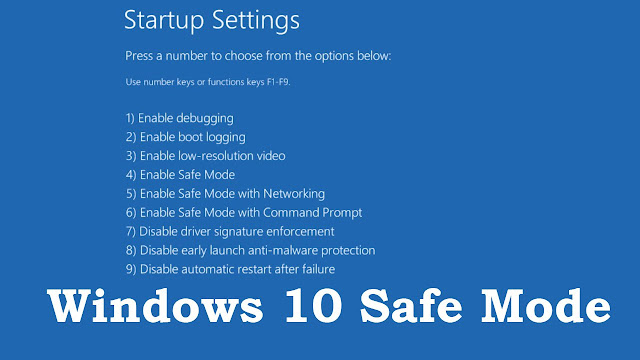
Comments
Post a Comment