How To Delete Remove All Likes On YouTube (PC Guide)
In this article, we have discussed the ways using which you can delete/remove all the likes on YouTube. “Do hit the like button below if you found the video interesting” – We all have come across these kinds of calls to perform an action in many videos on YouTube, and we generally hit the button to give the creator a token of appreciation. There’s no harm in doing so; however, there might arise a time when your liked videos list might reach proportions that might be hard to navigate.
So, YouTube offers a way using which you can delete/remove all or at least some of the likes from your list of liked videos. And as the list of liked videos will be short, you will quickly be able to locate your desired files when needed.With that said, we present this article, “How To Delete/Remove All Likes On YouTube on PC.” This article also discusses a method using which you can remove all the likes from your channel feed. With that said, let’s proceed further to the steps.

Remove Likes on Desktop
The majority of users access YouTube through the desktop platform, and that’s what led us to create this desktop guide. So, without further ado, let’s get started with the steps to remove YouTube likes using Desktop.
- Launch YouTube from your respective browser.
- Now, using your Google account credentials, you need to sign in.
- Press the “Hamburger” icon. This will bring up the left-side menu.
- Tap on the option “Liked Videos” to see all your liked videos.
- Now, place your mouse cursor over the video that needs to be removed from the list of liked videos.
- Click the three-dot adjacent to the video that needs to be disliked. A pop-up menu will appear on clicking the three vertical dots.
- From the prompt menu, you can save the video to “Watch Later” or any of your playlists, add it to your respective queue, or remove it from the list of your Liked videos.
- You need to select the option “Remove from Liked Videos.” This action removes that specific video from your list of likes.
- Further, you need to refresh the page to complete the action.
- Repeat the process to remove more liked videos from your list.
Hide/Remove All Likes from Your YouTube Feed
There’s one method with which, instead of removing the likes, you can keep them to yourself. It more like hiding the likes than removing them. So let’s head over to the instructions regarding the same:
- On your desktop, open your respective browser, and head over to the YouTube homepage.
- Login to your account using your login credentials.
- Tap on the “hamburger” icon appearing on the top.
- Further, scroll below to the “Settings” option.
- Go for the option “History and privacy” under the settings.
- Tap on the checkbox beside “Keep all my liked videos private.”
- Tap on save; once done.
- Further, refresh the page, and this will hide all your liked videos.
So, that’s all you need to do to delete/remove the liked videos from your YouTube account. Just like the other social media platforms, YouTube also, at present, doesn’t offer a native way to remove all the likes at once.
That’s all from us for now. Do let us know in the comment section if you face any issues.
Source:- https://harryclark253.wordpress.com/2021/03/31/how-to-delete-remove-all-likes-on-youtube-pc-guide/

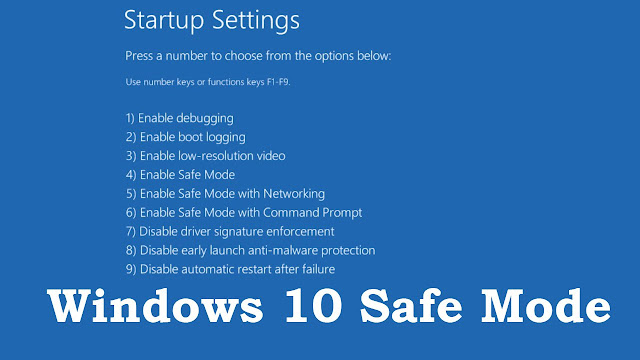
Comments
Post a Comment