How to Create a Radio Station on Spotify, Apple Music, and YouTube Music
In this article, we have discussed the ways using which you can create a Radio Station on Apple Music, Spotify as well as YouTube Music. Music streaming services work on algorithms that are efficient in suggesting tracks based upon user’s preferences. These algorithms memorize the type of songs a user plays, and further, they suggest songs related to the ones the user listens very often.
Even though this approach is harmless, yet it limits the listening genres of the user and would compel the user to stick to only similar genres or so. No doubt, this will end up the user thinking why every track in his music library sounds identical. If you are among those who are feeling the same and looking for possible ways to diversify your listening habits and discover new tracks, forming a radio station is a great initiative to get started with.
Create a Radio Station on YouTube Music, Apple Music, and Spotify
The songs suggested in the music radio stations are based on a specific track or playlist rather than the entire library. This approach helps users explore more tracks like the one user is listening from any specific genre. If the user findsany track interesting and wishes to explore much similar content, he can create a radio station for that particular song. So, if you are among the individuals who are searching for ways to create a Radio Station on any of your music streaming services from Spotify, YouTube Music, or Apple Music, we will guide you on how to it on these popular music streaming services. So, let’s get started with the steps to create a Radio Station on Spotify, YouTube Music, and Apple Music. You can create radio stations based upon the playlist, artists, and songs. In this article, we have discussed the ways to create a song radio. With that said, let’s proceed further to the steps:
Creating Radio Station on Spotify
A couple of years ago, Spotify made a switch to a radio playlist from endless radio. This remained controversial for a particular duration as whenever the user starts Spotify radio; he gets a playlist consisting of a limited number of songs suggested by the music streaming algorithms after going understanding the terms of the original song. With that said, click on the three-dot menu appearing on the top-right corner of the player interface and further select “Go to Song Radio.”
Now you will be redirected to a playlist that Spotify claims to be based upon the original track. However, we don’t agree with this completely due to certain reasons. First up, the track ‘Drifting,” a masterpiece by Chris Brown and G-Eazy featuring Tory Lanez, is a rap song with strong lyrics, whereas the tracks generated by Spotify’s algorithm for the radio playlist had very moderate vocals. The second flaw that we noticed was thatthe radio playlists of Spotify was inspired not by any specific track but rather by the overall listening habits of the individuals. So, you might not find Spotify’s suggestions relevant to the original track.
It’s not that only we as a user feel this; rather, the disappointment and dissatisfaction can be seen clearly in the Spotify Community. There are several instances where a vast number of listeners agreed upon the fact that Spotify radio has now become an echo chamber.
However, there’s a workaround using which you can get access to the endless number of songs in a Spotify radio station. Instead of creating a song radio, try creating a new playlist with the specific song and further begin the playlist radio. Playlist radio differs from song radio, as you get an endless number of songs to listen to when you proceed further listening to the songs. The artist’s radio function, on the other hand, is similar to song radio playlists.
Create Apple Music Custom Station
Creating an Apple Music custom station is straightforward. To create an Apple Music radio station, play a song, artist, playlist, or genre, and further select the option” Create Station” from the available options once you tap on the three-dot menu. In case you are using an iOS device, you can give a command “Hey Siri, start a station from <insert song/playlist/artist name here>.”
In case you want to see the upcoming songs, you can tap on the Queue button appearing on the right side on the bottom. As you listen further, new tracks on your endless radio will start displaying on your screen. Based upon our experiences, we have found out Apple Music’s custom stations to be comparatively true to the mood of the original song, then other services.
Create YouTube Music Radio
If you have transferred your Google Play Music library or want to restrict the usage of your time onYouTube, YouTube Music would be a great option to go with. To create YouTube Music radio stations, you need to click on the three-dot vertical menu appearing on the extreme right corner on the top. Further, you need to select the option “Start radio.” Now, you can access the song key by swiping upwards. Alongside this, you can swipe left to clear out tracks from the queue, the ones who you don’t prefer listening to. Moreover, who can reposition the upcoming tracks by long-pressing the slider appearing at the right end.
So, these were the steps using which you can use create and use Radio Stations to discover new music. Your music taste evolves when you grow older, and you quit listening to a certain set of songs. The track you are listening to right now on the loop might not be of that much importance to you if you play it after a few years. So, you can make use of radio stations to keep your choice of music fresh.
this is my Wix website it is a blogging website if you interest in technology and gaming you can following the site and get more information chalk this link
https://harryclark253.wixsite.com/website
source :- https://msflogin.co.uk/how-to-create-a-radio-station-on-spotify-apple-music-and-youtube-music/


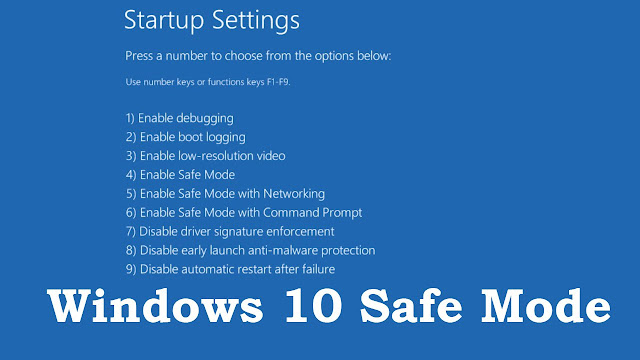
Comments
Post a Comment